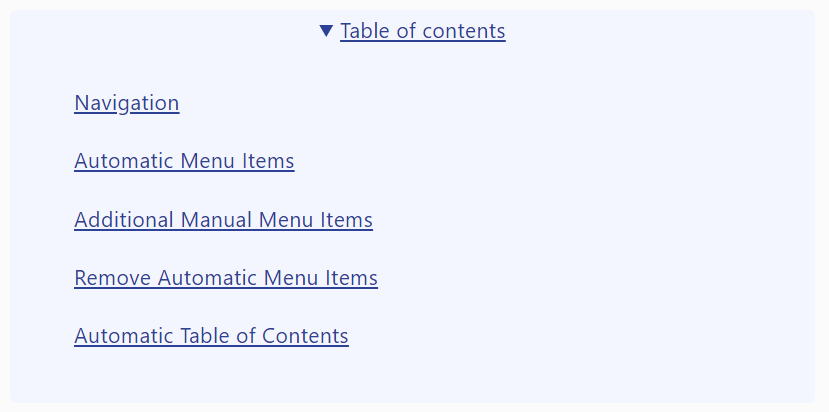The main navigation menu is designed to provide an accessible way to navigate a hierarchy of pages.
The menu can:
- Be generated automatically from pages (default)
- Be manually controlled from a data file
- Use a combination of the automatic pages plus additional manual items
Automatic Menu Items
By default, the menu uses automatic discovery. You can see the configuration for this in src/data/navigation.ts for the main navigation and in src/data/footer.ts for the footer columns.
Main Menu
export const menu: (MenuItem | 'auto')[] = [
'auto'
];
Footer Columns
export const menu: (MenuItem | 'categories' | 'tags')[] = [
'categories',
'tags'
];
Using a path-based convention, we can model hierarchies within the Astro site.
Consider the following menu:
- Home (PAGE /pages/index.md)
- About (FRONTMATTER /pages/about.md)
- Astro Accelerator (PAGE /pages/about/astro-accelerator.md)
- Getting Started (PAGE /pages/about/getting-started.md)
- Articles (LIST PAGE /pages/articles.md)
Home is our normal case. It’s a page with frontmatter and content.
About is our first special case, an item with children in the /pages/about/ folder. This means its content is not used, only its frontmatter is used when building the menu. It is important for accessibility that an element doesn’t have nested interactivity, so we reserve this item as a marker for expanding / collapsing the menu (in our case as a hierarchy, but also in cases where you use a hover menu or maxi menu).
Articles is our second special case, it points to the list pages for items in the /pages/articles/ folder. The link will takes users to /pages/articles/1/, which is an auto-generated page. The article.md file acts as a pointer to the auto-generated pages and its content is not used.
In both special cases, the paths are key, the parent item and the folder containing children must match:
- /pages/about.md
- /pages/about/
and
- /pages/articles.md
- /pages/articles/
Additional Manual Menu Items
To add menu items to the automatic navigation, add the items to src/navigation.ts.
export const menu: (MenuItem | 'auto')[] = [
'auto',
{
title: 'Section',
url: '/section/',
ariaCurrent: false,
isOpen: false,
order: 1,
section: 'Section',
children: [
{
title: 'Blog',
url: '/section/blog/',
ariaCurrent: false,
isOpen: false,
order: 1,
section: '',
children: []
},
{
title: 'Publications',
url: '/section/publications/',
ariaCurrent: false,
isOpen: false,
order: 2,
section: '',
children: []
},
{
title: 'About',
url: '/section/about/',
ariaCurrent: false,
isOpen: false,
order: 3,
section: '',
children: []
},
]
},
];Remove Automatic Menu Items
To remove all automatic menu items, remove the following line:
'auto',Without this line, only the manual menu items will be shown.
Automatic Table of Contents
Where there are sub-headings on a page, an automatic table of contents will be shown. This allows users to skip down the page to the content they are most interested in.